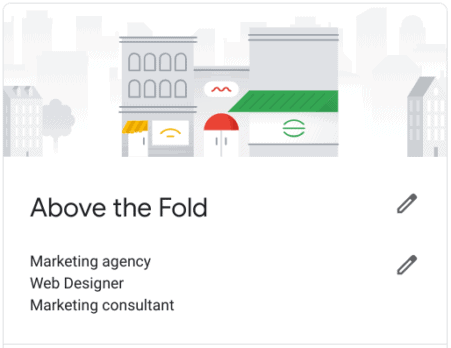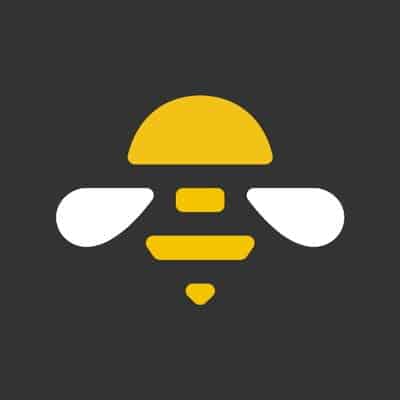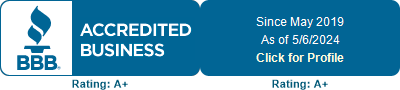Monthly Updates on the #1 Listing Service used by Your Customers.
Google Listings can be a challenge. On a good day. There’s just something about the process that can fluster even the best of us. Below, we share all of our tried and true steps to optimize your Listing; the exact steps we take to support our clients subscribed to Listing Management along with all of the latest updates to the tech giant’s free service.
Keeping your listing up-to-date, creating keyword-driven posts on a regular basis and carefully monitoring these changes will mean a 30% improvement in your listing search results month-over-month meaning more customers swinging through your front door!
Here’s what you’ll find:
KNOW – GO – DO – BUY
What is a Google Listing? What will it do for me?
A Google Listing is a free service by Google and it garners the lion’s share of the click-traffic from ready-to-buy customers. When a customer is ready to KNOW, GO, DO or BUY, they head to Listings. As such, your Listing is a direct pipeline to Google; like a head start in the race to the cash register.
Let’s Get Started!
Here’s a few insider tips to get you cashing in long before anyone knows what you’ve done. Optimizing your listing is as simple as posting your social media and way more beneficial to your business in the short term!
- Fill out every blank. Use every feature. Google has pre-determined the features most commonly used by businesses in each category. By selecting appropriate categories, your business will have access to the correct features.
- Respond to Reviews within 24 hours. Follow this formula for responding to positive and negative reviews.
- Add photos and posts at least once a week.
- Know your customers search terms. Use them. Relentlessly.
Win the Race to the Cash Register
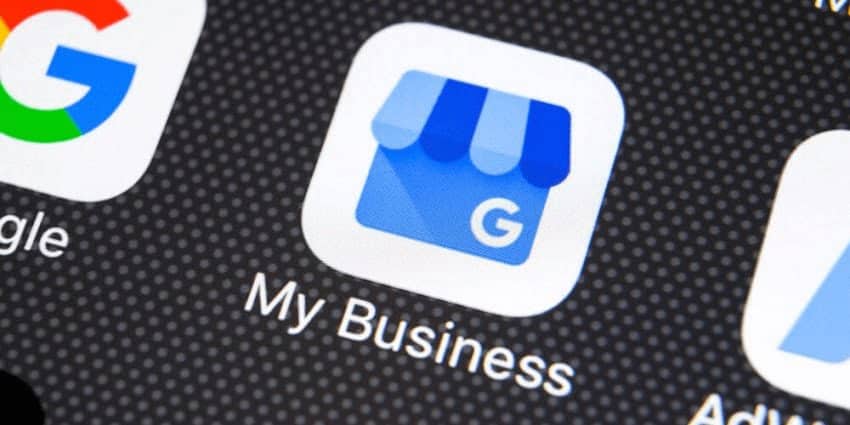
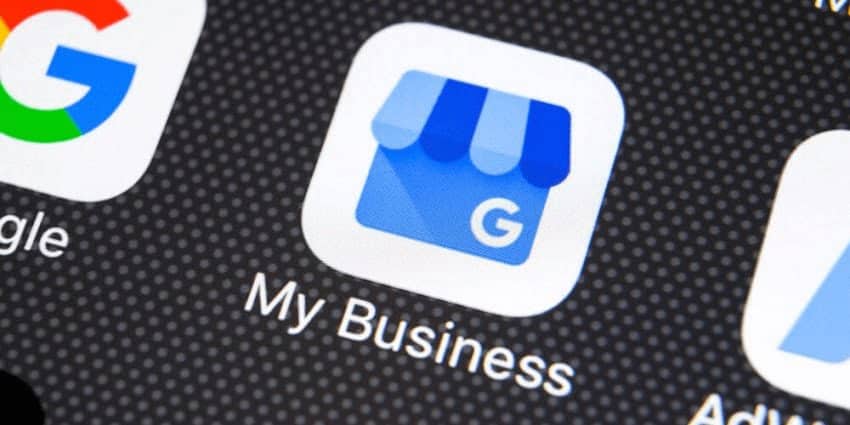
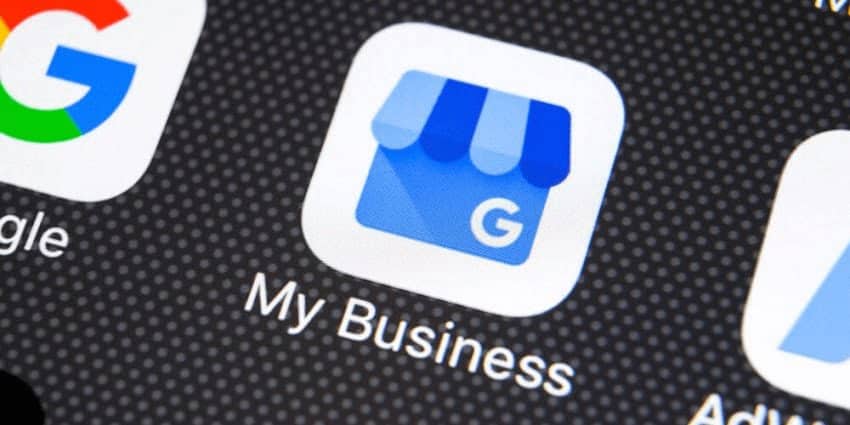
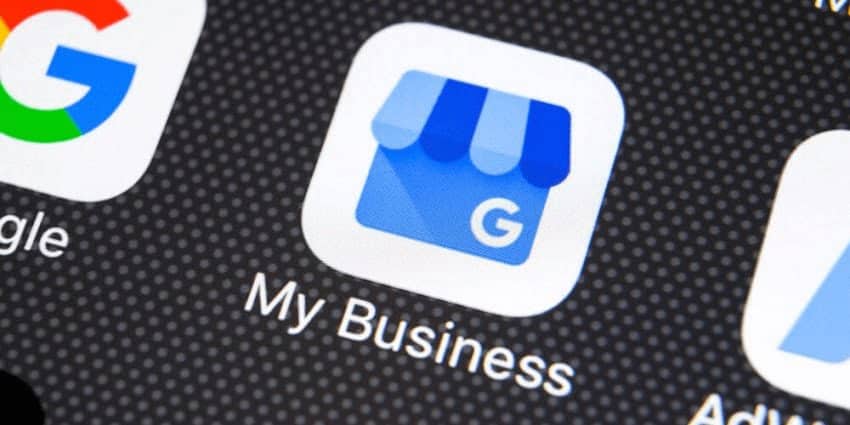
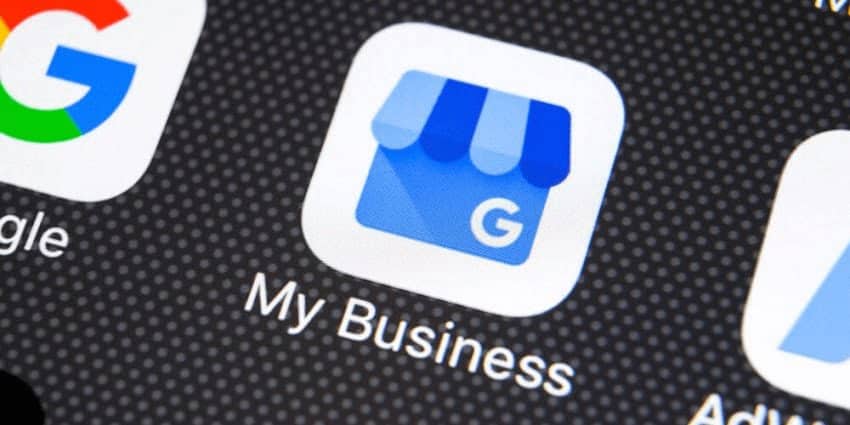
The Anatomy of Your Google Business Profile Listing
Home
Your Google Business Profile Home tab is a quick overview of your business Insights (how many visitors, top search terms, requests for directions), competitor content and customer posted photos. Be sure to check it out and find some new ideas for content.
Posts
Posts are Google’s equivalent of social media posts: with the exception that Google wants you to promote your sales and discounts, as well as announce events and share news. Posts are a direct pipeline to Google; your chance to have a 1:1 conversation with Google, and say, “Hey Google, here’s what we’re all about!”
Curious how many customers see your Posts? Carefully look under a Post and you will see a number beside a little “eye.”

Get the full scoop on what posts can do for your business and all the details in Google Adds Posts to Your Listing.
Info
The Info tab is the heart of your Google Listing. Here you can update all of the details about your business including Name, Address and Phone number (NAP), your business category(ies), hours and holidays, contact information, add a business description as well as products and services.
Google tells us the most referenced information by customers are hours, photos and reviews.
What is a business description you say? Glad you asked.
Here’s the short version. A business description is a 750 character, keyword-friendly written overview of your business. Want Google and potential customers to find you for website design? How about SEO services? Or reputation and listing management? This is the place to do it!
Looking for a few more details? Check out this video How to Add a Google Listing Description.

Up-to-date information about your business is HUGE. Repeat HUGE for getting your business found and chosen by customers. Don’t just think about it – finish reading this article and go update your information!
Insights
Ahhhh, insights, a data lover’s dream! Did you know that you can find out how many times your Listing was viewed? And what the top search keywords are for your Listing! The Insights tab gives you the ability to tailor new content according to what potential customers are searching for, giving you even better visibility in the search results!
Take a moment to look at the number of customers who view your Listing, click-thru to your website or ask for directions to your location. As the number of actions taken from your Listing increases, so too will your sales!

Reviews
Google and Facebook agree (shock!). Reviews are the #1 driver of success in Listings. Customers choose businesses with higher star ratings at an alarming rate. If you don’t have Reviews, you need to ask all of the customers you’ve wowed! Finding it tough to ask? Check out this article, Gracefully Ask Your Customers for Reviews for tips to make it easy-peasy.
Oh but wait! Responding to Reviews is equally important; good or bad. In fact, responding to Reviews will greatly improve your online reputation. Learn all about the 4 Simple Steps to Respond to Reviews.
Messaging
Prefer a text or SMS message with your customers prior to a phone call? Messaging allows you to chat with your customers, book appointments or answer questions even before a potential customer is ready to discuss their needs in detail; or until you are ready to disclose your number.
**It is believed, though it has not been confirmed by Google, that Messaging will be shut down in March 2019. If you did not set up Messaging, it is likely no longer an option for your business.
Photos
A picture says 1000 words. Imagine how many words you say with current and up-to-date pictures of your business, location, products, services, team and logos. You can speak volumes and the customer is listening!
Don’t forget – customers can upload photos too; what a great word of mouth marketing opportunity!
Website
Did you know that you can create your first website for free with Google? If you don’t already have a website, this is a great place to get started. Your website address will be listingname.business.google.com, but you have the option to buy a domain and build a more sophisticated site using Google Sites.
Your new, free site can include location, services, hours and pictures and is mobile friendly.
Users
Adding Users will allow you to collaborate with team members and share posting duties. In this section, you can add additional people to your Listing to be able to add and edit your Listing’s content. This feature makes collaboration and coordination with colleagues a breeze.
Create an Ad
Last but certainly not least, you can create a Google Ad from within your Listing. **TIP** Creating your first Ad from your Listing will connect your Google Ads account and your Google Business Profile account, offering you the added bonus of displaying your ad within the Listings.
Remember, ads are one of the top three ways to get your business to the top of Google and help customers find you.
Are you convinced of all the amazing (not to mention free) features that a Google Business Profile Listing can do for you yet? Need a hand getting set up? Check out our step-by-step instructions below.
You’ll be ‘above the fold’ in no time!
Apps for Scheduling Google Business Profile Posts
- SocialBee*
- Hootsuite
- SocialPilot
- Cloud Campaign
- Sendible
- eClincher
- Publer
- dba
- Social Report
- OneUp
- Local Viking
https://cloudcampaign.io/
Meet Publer. Some Superheroes save lives. Others give them back.
If the image below does not appear, Publer can be found here.
If the Local Viking image does not appear, click here.
Google Business Profile Step-by-Step Setup
Computer
Computer
- Navigate to Google Business Profile.
- New to Google Business Profile? Follow these steps to sign up for free
- Search for your business using its name and address.
- If you see a dialog letting you know that someone else has verified the business, follow these steps.
- If you don’t see your business listed in the menu, click No, these are not my businesses or I’ve correctly entered the business. You’ll then be prompted to enter some details for your business. Make sure you enter an accurate, complete street address, and a phone number which reaches your business directly.
- Click Submit.
Mobile
Mobile
- Open the Google Business Profile app.
- Sign in with the Google account you’d like to use to manage your business.
- If this is your first time adding a business to Google, sign in with the Google account you’d like to use to manage your business and touch Continue.
- If you’ve added a business before, tap the menu icon
, then tap the name of your business to reveal a list of all listings in your account. Scroll to the bottom of the page and choose + Create new business.
- If you see a dialog letting you know that someone else has verified the business, follow these steps.
- Enter your business name and information and agree to the terms of service. Touch Continue once you’re ready to create a listing for your business.
- You may want to access Google Business Profile on a desktop to access more advanced editing features, including adding service-areas. Learn more
Verify location
To enter the verification code you receive:
- Sign in to Google Business Profile.
- If you’re managing multiple businesses, choose the one at the address where you received the postcard.
- Click Verify location from the menu (or click the Verify now button) and follow the prompts to complete verification.
Voila!
You have added or claimed your business on Google. Let us know how it went! Did you have any difficulties or was it an easy process?
Keeping your Listing up-to-date is a key feature of climbing the search ranks. Read more about adding Posts or a Description. By utilizing all of the features of the Google Business Profile Listing service, your business information will remain accurate and customers will more easily be able to shop with you.